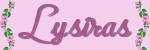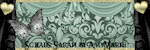Sonntag, 4. September 2016
Samstag, 13. August 2016
Miss Prue
This Tutorial written by me. I did it with PSPX2 but it might work with other versions, too.
This tutorial is copyrighted to me, any resemblance is purely coincidental and not intentional!
PTU Scrap "Miss Prue" by Mysterfeerie. You can purchase it from Store Pics for Design
Artwork by Chris Pastel. Can you purchase Chris Pastel
Mask of your choice
Font of your choice - Old English Text MT
Let's begin!
*******************************************
1.
Open a paper of your choice
2.
Layers - Load/Save Mask - Load Mask from Disk - Mask of your choice
Add Drop Shadow
3.
Open Frame 04 - copy and paste as new layer
Add Drop Shadow
4.
Add Drop Shadow
4.
Open Element 39 - copy and paste as new layer
move under the frame 04
Add Drop Shadow
5.
move under the frame 04
Add Drop Shadow
5.
Open the Elements of your choice, resize and paste in your tag and add Drop Shadow
04
13
1420
41
62
70
74
6.
Open the tube - copy and paste as new layer
move and style your tube as you like
Add Drop Shadow
Resize your Tag to 600x600px.
Add your watermark and the credits if necessary.
That's it!!!
I hope you had fun making this tag.
Freitag, 14. August 2015
Tiffany
This Tutorial written by me. I did it with PSPX2 but it might work with other versions, too.
This tutorial is copyrighted to me, any resemblance is purely coincidental and not intentional!
PTU Scrap "ElegantPurples" by Amalie Designs. You can purchase it from Store Tiny Turtle Designs
Artwork by Lysisange. Can you purchase Tiny Turtle Designs
Mask of your choice
Font of your choice - Century Gothic
Let's begin!
*******************************************
1.
Open a paper of your choice
Open your Tube - copy and paste as new layer
merge down
2.
merge down
2.
Layers - Load/Save Mask - Load Mask from Disk - Mask of your choice
Add Drop Shadow
Set Blend Mode to Hard Light
3.
Open Elegant Purples Elements (63) - copy and paste as new layer
Add Drop Shadow
move under the mask layer
Add Drop Shadow
move under the mask layer
4.
Open Elegant Purples Elements (48) - copy and paste as new layer
Resize the element -duplicate 3x - move it upwards and arrange them as to how you like it
Add Drop Shadow
5.
Open Elegant Purples Elements (48) - copy and paste as new layer
Resize the element -duplicate 3x - move it upwards and arrange them as to how you like it
Add Drop Shadow
5.
Open the Elements of your choice, resize and paste in your tag and add Drop Shadow
Elegant Purples Elements (8)
Elegant Purples Elements (38)
Elegant Purples Elements (39)
Elegant Purples Elements (47)
Elegant Purples Elements (48)
Elegant Purples Elements (50)
Elegant Purples Elements (63)
Elegant Purples Elements (64)
Elegant Purples Elements (78)
Elegant Purples Elements (93)
Elegant Purples Elements (94)
6.
Elegant Purples Elements (38)
Elegant Purples Elements (39)
Elegant Purples Elements (47)
Elegant Purples Elements (48)
Elegant Purples Elements (50)
Elegant Purples Elements (63)
Elegant Purples Elements (64)
Elegant Purples Elements (78)
Elegant Purples Elements (93)
Elegant Purples Elements (94)
6.
Open the tube - copy and paste as new layer
move and style your tube as you like
Add Drop Shadow
Resize your Tag to 600x600px.
Add your watermark and the credits if necessary.
That's it!!!
I hope you had fun making this tag.
Labels:
Amalie Designs,
Lady Mishka,
TTD-ExclusiveArtists
Mittwoch, 12. August 2015
Isn't She Lovely
This Tutorial written by me. I did it with PSPX2 but it might work with other versions, too.
This tutorial is copyrighted to me, any resemblance is purely coincidental and not intentional!
PTU Scrap "Isn't She Lovely" by Rieneke Designs. You can purchase it from Store Rieneke Designs
Artwork by Lysisange. Can you purchase Tiny Turtle Designs
Mask of your choice
Font of your choice - Lucida Handwriting
Let's begin!
*******************************************
1.
Open a paper of your choice
2.
Layers - Load/Save Mask - Load Mask from Disk - Mask of your choice
Add Drop Shadow
3.
Open RDisntshelovely_element40 - copy and paste as new layer
Add Drop Shadow
Add Drop Shadow
click with the magic wand in the RDisntshelovely_element40 - modify - expand by 10
Open a paper of your choice - copy and paste as new layer
select- invert - press delete Key
select none
move under RDisntshelovely_element40
4.
Open the Elements of your choice, resize and paste in your tag and add Drop Shadow
RDisntshelovely_element10
RDisntshelovely_element12
RDisntshelovely_element21
RDisntshelovely_element23
RDisntshelovely_element24
RDisntshelovely_element34
RDisntshelovely_element41
RDisntshelovely_element42
RDisntshelovely_element44
RDisntshelovely_element46
RDisntshelovely_element55
RDisntshelovely_element57
RDisntshelovely_element60
RDisntshelovely_element61
RDisntshelovely_element63
RDisntshelovely_element66
RDisntshelovely_element75
RDisntshelovely_element83
5.
Open the tube - copy and paste as new layer
move and style your tube as you like
Add Drop Shadow
Resize your Tag to 600x600px.
Add your watermark and the credits if necessary.
That's it!!!
I hope you had fun making this tag.
Labels:
Lysisange,
Rieneke Designs,
TTD-ExclusiveArtists
Elaine
This Tutorial written by me. I did it with PSPX2 but it might work with other versions, too.
This tutorial is copyrighted to me, any resemblance is purely coincidental and not intentional!
PTU Collab Scrap "Perfect Harmony" by Tiny Turtle Designs & Dees'Sign Depot. You can purchase it from Store Tiny Turtle Designs
Artwork by Designs by Norella. Can you purchase Tiny Turtle Designs
Mask of your choice
Font of your choice - AppleSpice
Let's begin!
*******************************************
1.
Open a paper of your choice
2.
Layers - Load/Save Mask - Load Mask from Disk - Mask of your choice
Add Drop Shadow
3.
Open Element_50 from Dee's Part - copy and paste as new layer
Add Drop Shadow
Add Drop Shadow
click with the magic wand in the Element_50 - modify - expand by 15
Open a paper of your choice - copy and paste as new layer
select- invert - press delete Key
select none
move under Element_50
4.
Open the Elements of your choice, resize and paste in your tag and add Drop Shadow
Dee's Part
Element_28
Element_29
Element_38
Element_42
Element_44
Element_29
Element_38
Element_42
Element_44
Spray_1Spray4
Tiny Turtle Designs Part
Perfect Harmony Elements (1)
Perfect Harmony Elements (1)
Perfect Harmony Elements (5)
Perfect Harmony Elements (13)
Perfect Harmony Elements (26)
Perfect Harmony Elements (49)
5.
Open the tube - copy and paste as new layer
move and style your tube as you like
Add Drop Shadow
Resize your Tag to 600x600px.
Add your watermark and the credits if necessary.
That's it!!!
I hope you had fun making this tag.
Abonnieren
Posts (Atom)